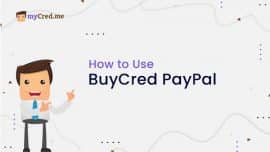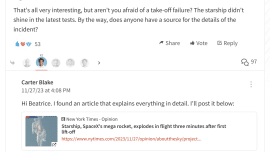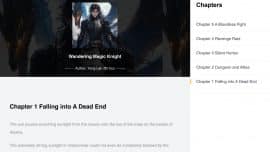If your WordPress site has been compromised with malicious code, cleaning it up can be a challenging process. However, by following the right steps, you can restore your website and strengthen its security to prevent future attacks.
In this guide, we’ll walk you through the essential steps to secure WordPress site and clean up any malicious code.
1. Backup Your Site Before Cleanup
Before making any changes, create a full backup of your website, including both files and the database. This ensures you have a restore point if something goes wrong. Additionally, keeping a backup allows you to analyze hacker footprints and investigate how your site was compromised.
2. Identify Malicious Code
To secure your WordPress site, you must first detect all infected files. Use malware scanners or security plugins like Wordfence or Sucuri to scan your site for malicious scripts. If you’re unfamiliar with technical aspects, you can skip this step and go straight to Step 4 for a complete reset.
3. Remove Infected Files
Once you’ve identified the malicious code, delete all infected files from your WordPress directory. Check plugins, themes, and database tables to ensure no hidden scripts remain. If necessary, replace infected files with clean copies from trusted sources.
4. Update WordPress, Plugins, and Themes
To eliminate vulnerabilities, update WordPress core files, plugins, and themes:
✅ Replace Core Files: Delete “wp-admin” and “wp-includes” folders, along with all files (except wp-config.php) in your root directory. Download a fresh copy of WordPress from WordPress.org and upload clean files.
✅ Update Plugins & Themes: Go to the “wp-content” folder and update all themes and plugins to their latest versions. This helps patch security flaws and prevents future attacks.
5. Change Your Passwords Immediately
To secure your WordPress site, change all login credentials:
🔒 WordPress Admin Password
🔒 FTP/SFTP Credentials
🔒 Database Password
Use strong passwords with a mix of uppercase, lowercase, numbers, and symbols. Consider using a password manager to generate and store secure credentials.
6. Install a Security Plugin To Secure Your WordPress Site
A security plugin adds an extra layer of protection to your WordPress site. We recommend installing:
🛡️ Wordfence – Scans for malware, blocks malicious traffic, and prevents brute force attacks.
🛡️ Sucuri Security – Monitors website activity and provides firewall protection.
Regularly scan your site and enable security alerts to detect threats before they cause harm.
7. Secure Your Site Folders & Files
To prevent unauthorized modifications, set proper file permissions:
📌 Follow the official WordPress Hardening Guide to adjust file and folder settings.
📌 Restrict write access to sensitive files like wp-config.php.
📌 Disable PHP execution in the uploads folder.
8. Monitor Your Site for Future Attacks
Even after cleaning your website, monitor for suspicious activity:
✔️ Regularly check security logs for unusual login attempts.
✔️ Enable email alerts for failed logins or file changes.
✔️ Schedule automated backups to quickly restore your site if needed.
Final Thoughts: Keep Your WordPress Site Secure
Cyber threats are constantly evolving, but by following these security best practices, you can protect your WordPress site from hackers, malware, and vulnerabilities.
🚀 Stay proactive! Secure your WordPress site today!
📌 Need Expert Help? If you’re unsure about cleaning your site, consider hiring a WordPress security specialist for a full site audit.